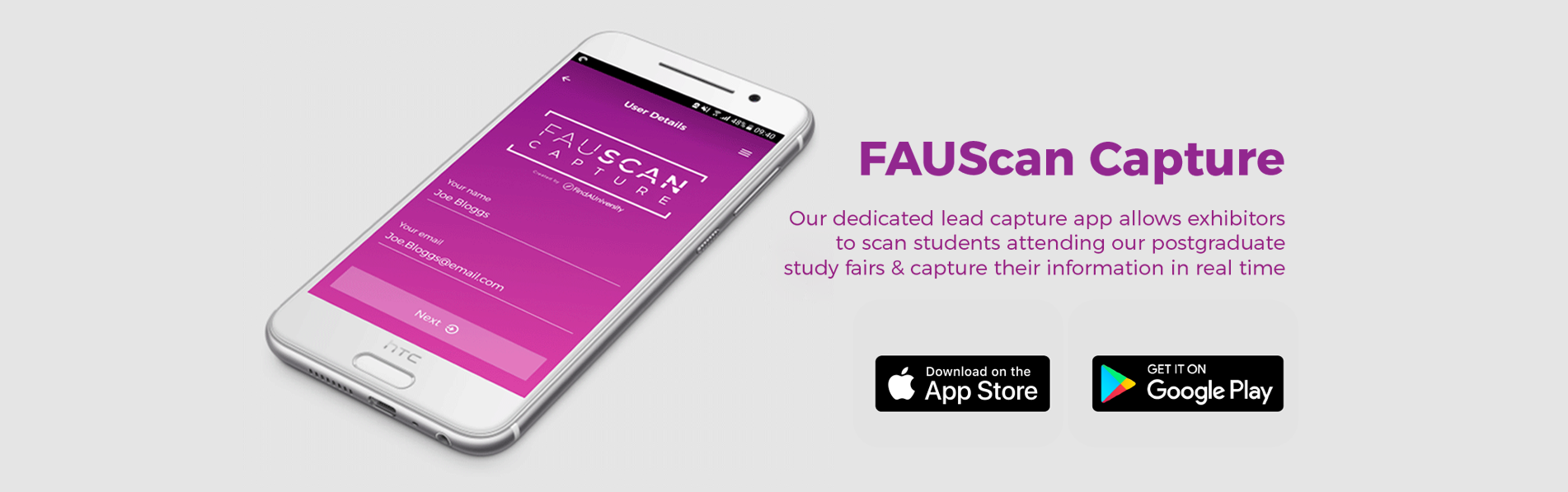
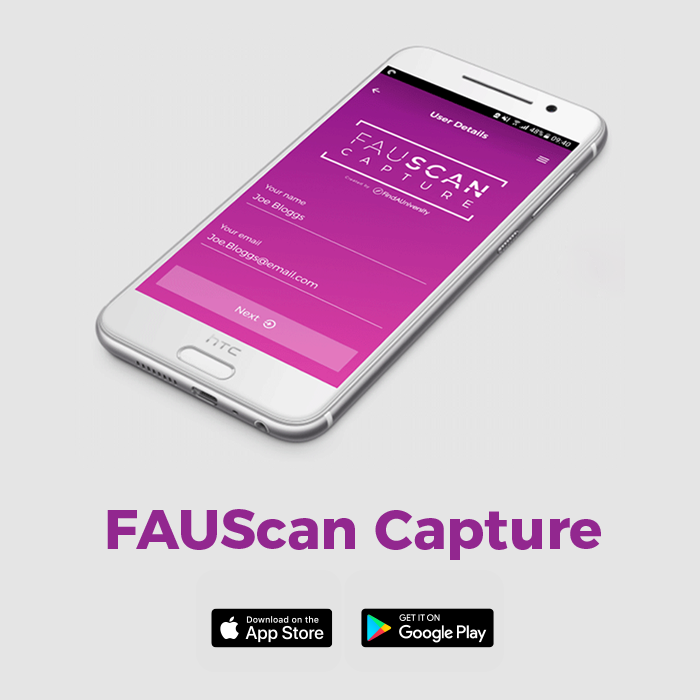
Our dedicated lead capture app allows exhibitors to scan students attending our postgraduate study fairs and capture their information in real time.
After downloading & installing the app, exhibitors can use the camera on their Apple or Android device to scan the QR code on the badges of visitors to our fairs. All scans are automatically synced with the FAUScan Cloud, and any information held by FindAUniversity about the lead (name, email, nationality etc) is downloaded and displayed within the app. Exhibitors can also add their own comments/notes.
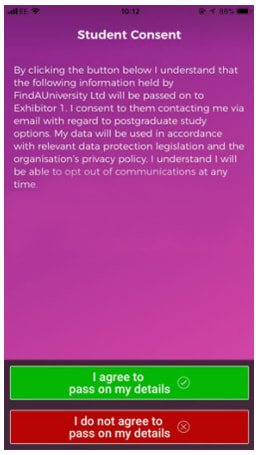
When you scan a student badge, students are required to give to consent to FAU sharing their details for you to store and process, as part of our commitment to being GDPR compliant. This can be given verbally so please click the consent button on behalf of the student once agreed.
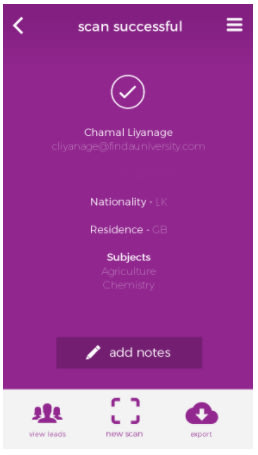
Once a student agrees to share their information, their details are automatically downloaded from the cloud.

The app syncs with the cloud in the background whenever a connection is available. If wifi/3G/4G signal is poor you can still use the app offline.

You can review your leads at any time, and send them to any email address directly from the app.

How quickly your device scans a badge is very much down to the quality of camera you have. We have tested a number of devices and for the best results we recommend holding your device around a foot (30cm) away from the badge you are scanning.
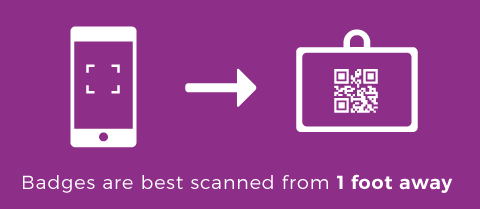
Yes you can. Each of your colleagues needs to download the app and scan the unique event code you received by email to add the event. Please make sure they use their own name and email address when they first open the app so we can include who scanned who in your export!
The app is currently available for iPhone ios 8+ and Android 4.4+ devices. It is not available for Windows Phone.
You will be able to export your leads from the app up until 30 days after the event.
If your connection drops you can continue using the app to scan as usual without losing any data. The app will save all the information locally and sync with the cloud as soon as a connection is restored.
If you have any questions or problems with the app, please email us ([email protected]) or give us a call on +44(0)114 268 4940.